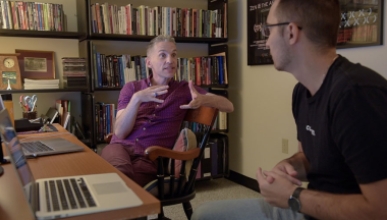Welcome! At Occidental College face-to-face communication, flexibility, and academic freedom are important values. ITS supports this culture with a friendly, responsive technology help desk, and by providing essential productivity and communication tools to the campus.
Basic Information for Everyone
Everyone in the Oxy community (faculty, staff and students) will use MyOxy to activate and manage their Oxy username and password (e.g., yourname @oxy.edu). This account allows you to access the College’s computer network and various online services, including your email, protected online material, software and services, and public computing labs on campus.
When you visit MyOxy, be sure to click on Activate as illustrated below. Use the initial password you recieved from either the admissions portal or your hiring manager. From there, change your password and set up your security questions.
Once you have activated your Oxy account though my.oxy.edu, log in to your Oxy Google Workspace account; when prompted, type in your full @oxy.edu email address and your newly created password. The first time you log in, you’ll need to accept Google’s terms of service and complete a captcha. Be sure to check your Oxy email regularly, as all official College communication will be sent there. From here you can also access Google Calendar, Google Groups Mailing Lists, Google Drive, and other Google Workspace tools.
If you have a personal Gmail account, you can toggle between them by clicking the profile picture in the upper right corner. You can also "add a another account" here if Google automatically logs you into your personal account.
The first time you log onto wireless you'll need to register your device. Computers and phones will usually prompt you to log in. If your device doesn't or cannot prompt you via a browser (smart home devices, some gaming systems, etc.) you can register it using the MAC address.
- How to register a device
- How to locate a MAC address
- Troubleshoot device registration on iOS (the log in prompt wont go away, or an error message appears)
- Report weak or unstable wireless connections
- How to connect to ethernet
Please do not attempt to add your own wireless access point or wireless router. They interfere with our own network equipment, dirsupting internet access for others nearby.
Here are some ways to stay safer online:
- Password change
- Set up security questions
- Enable two-step authentication with Google
- Enable two-step authentication with Microsoft (for MS Office, Zoom, Moodle, Library Catalog and other resources)
- Download anti-virus software from Sophos on any personal machines not managed by Oxy
If you are concened about any external entity that is pressuring you for personal information, requesting money/gift cards, or sending you abusive or threatening messages please contact us at helpdesk@oxy.edu